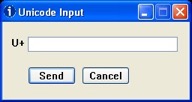English words in the dictionary can be looked up by clicking the English tab in the upper-right of the page. Wikchamni words can be looked up by clicking the Wikchamni tab in the upper-right of the page, and selecting the beginning consonant from the list on the left. Finally, you can also search for a word or affix by clicking the Search tab in the upper-right of the page.
To learn more, visit:
Use of the “Search” Tab Feature
When using the Search tab you can type your word in the appropriate language's search box. (There are three different search boxes.) The search steps are:
Copy-and-Paste Entry Method
In this case, to enter characters not on your keyboard you can employ a copy-and-paste method using the special characters printed below. Simply, copy the whole character and paste in in the appropriate place in the Search box.
Searchable Characters
ŋ š ʔ c cʰ cʼ č čʰ čʼ kʰ kʼ pʰ pʼ ṭ ṭʰ ṭʼ i· ɨ ɨ· e· ə ə· u· o· a·
Top
Windows™ PC Entry Method
If you are working on a Windows™ PC, and prefer to use keystrokes instead, you will need a way to access Unicode characters. There are many variables that will need to be handled and you may need to get help from a computer technician. There is one approach that seems to work for most browsers (Chrome, Firefox and Internet Explorer) on all version of Windows™ and that is to utilize a Unicode input program, such as “UnicodeInput Utility”. This is a small pop-up utility that allows you to enter Unicode numbers and have the character appear where the cursor is located in the browser window. (Please follow the instructions at the web site to install, which involves unzipping the downloaded file and placing the “.EXE” in an accessible location, such as your Desktop). This method is a bit cumbersome but if you choose to try this, here are the codes that you would enter to get the various symbols:
- ʔ =
294
- ə =
259
- ṭ =
1e6d
- ɨ =
268
- š =
161
- ʰ =
2b0
- ʼ =
2bc
- ŋ =
14b
- č =
10d
- · =
0b7
IMPORTANT NOTE: This method may require an “extended” keyboard, which includes a “numeric key pad” usually located on the right-side of the normal keys.
Assuming that you've already downloaded and installed the suggested Unicode Input program mentioned previously, in order to search for ṭʰəʔət (‘rattlesnake’) you would:
- Start the input program by double-clicking on the program's icon.
- Navigate to where you want to insert the character, in a browser you will visit the Search Wikchamni form and click your mouse in the search field.
- You then press the two-key combination of
ALT + '+' (“Alt” key and the Plus key, found in the numeric key pad area) to open the input application window. Keys locations and resulting window are shown in the following images:

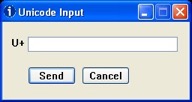
- Input the first character of the word. So, to obtain ṭʰ you would type
1e6d in the Unicode pop-up window, press Send button and a ṭ will be entered where your cursor was located.
- Enter the next character in the word. To accomplish this, clear the previous numbers from the Unicode pop-up window, and enter the next number—in this case,
2b0 (two + b + zero)—which results in ʰ being added next to the previous character, giving you ṭʰ in the search form field.
- Enter the remaining characters of the word by repeating step five with the following numbers:
259, 294, 259
- Complete the word by using the normal keyboard to type the letter “t” which should result in the final form of ṭʰəʔət in the search field.
It takes a bit of work, but you can use this utility with the codes above to type any Wikchamni word.
Top